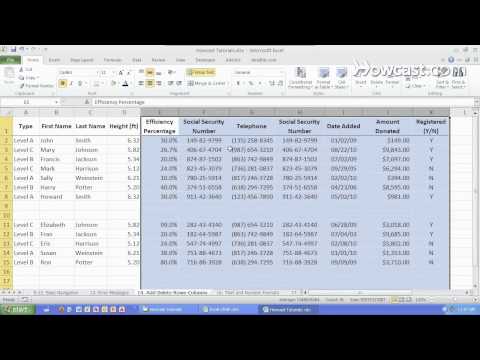Do you know what really happens in your home when you are away? Now you can. http://bit.ly/1KOBH31
Watch more How to Use Microsoft Excel videos: http://www.howcast.com/videos/487047-How-to-Add-and-Delete-Rows-and-Columns-Microsoft-Excel
Learn how to add and delete rows and columns in this Howcast Excel tutorial with expert Shir Moscovitz.
Hi, my name is Shir and I'm the founder and CEO of shirconsulting.com where we focus on converting the existing data from your business into massive savings and extraordinary profits. Today we're going to learn the basics of Excel. Let's get started.
So now let's talk about how to add and delete ROWS and COLUMNS in EXCEL. If you want to create more space to work with in between certain CELLS that you're working with - instead of moving them around you can simply go to the ROW, go underneath the ROW that you want to INSERT, right click on it, hit the INSERT option and everything slides over one. You can then type away over here.
We can do the same exact thing with COLUMNS. If you do a right click and hit INSERT - it will always appear before where you did that. So same with this - with the ROW - it will INSERT before that ROW.
You can do this a little bit faster if you want to multiple instead of doing one at a time. You can select a bunch at once and it will always INSERT that many - which is five now - to the left. So let's try that. Click INSERT and we get five new COLUMNS.
Another useful trick is to do - let's just delete these - another useful trick is to do one at a time but a little bit faster. Let's do right CLICK, INSERT and now we use the keyboard shortcut of F4 which repeats the last action. That actually works for a lot more then just INSERTING COLUMNS. It works for Formatting as well. And we can keep hitting F4 to get as many as we need.
Another cool trick - let's delete these - is to move some of these COLUMNS around. So if I right click on this COLUMN and I copy it or hit CTRL+C with the keyboard, I can then right click over here and INSERT the copied CELLS. So I have another COLUMN now with the same exact data. If I don't want to make a copy and I hit undo I can simply select this, hit CUT, right click and hit CUT or hit CTRL+X on the keyboard. I can then right click over here and INSERT CUT CELLS and it re-ordered the COLUMNS.
In order to add and delete ROWS you can do the same thing. You can simply click over here, right click, INSERT and you get more. You can do the same COPYING and PASTING the INSERTED CELLS like that or you can CUT and INSERT the CUT CELLS.
A really useful trick also with the keyboard is to select the entire COLUMN by hitting CTRL+SPACE
and then using the keyboard shortcut CTRL and SHFT and then the + sign which inserts a new COLUMN. You can do the same thing using the keyboard, hit SHFT and then SPACE to select the entire ROW and you can do CTRL, SHFT, + . If you want to delete a ROW, you hit CTRL and then the - sign. If you want to delete a COLUMN, you must first select the COLUMN, CTRL+SPACE bar, and then hit the CTRL and - to delete that COLUMN. And that's how you add and delete ROWS and COLUMNS in Microsoft EXCEL.
Watch more How to Use Microsoft Excel videos: http://www.howcast.com/videos/487047-How-to-Add-and-Delete-Rows-and-Columns-Microsoft-Excel
Learn how to add and delete rows and columns in this Howcast Excel tutorial with expert Shir Moscovitz.
Hi, my name is Shir and I'm the founder and CEO of shirconsulting.com where we focus on converting the existing data from your business into massive savings and extraordinary profits. Today we're going to learn the basics of Excel. Let's get started.
So now let's talk about how to add and delete ROWS and COLUMNS in EXCEL. If you want to create more space to work with in between certain CELLS that you're working with - instead of moving them around you can simply go to the ROW, go underneath the ROW that you want to INSERT, right click on it, hit the INSERT option and everything slides over one. You can then type away over here.
We can do the same exact thing with COLUMNS. If you do a right click and hit INSERT - it will always appear before where you did that. So same with this - with the ROW - it will INSERT before that ROW.
You can do this a little bit faster if you want to multiple instead of doing one at a time. You can select a bunch at once and it will always INSERT that many - which is five now - to the left. So let's try that. Click INSERT and we get five new COLUMNS.
Another useful trick is to do - let's just delete these - another useful trick is to do one at a time but a little bit faster. Let's do right CLICK, INSERT and now we use the keyboard shortcut of F4 which repeats the last action. That actually works for a lot more then just INSERTING COLUMNS. It works for Formatting as well. And we can keep hitting F4 to get as many as we need.
Another cool trick - let's delete these - is to move some of these COLUMNS around. So if I right click on this COLUMN and I copy it or hit CTRL+C with the keyboard, I can then right click over here and INSERT the copied CELLS. So I have another COLUMN now with the same exact data. If I don't want to make a copy and I hit undo I can simply select this, hit CUT, right click and hit CUT or hit CTRL+X on the keyboard. I can then right click over here and INSERT CUT CELLS and it re-ordered the COLUMNS.
In order to add and delete ROWS you can do the same thing. You can simply click over here, right click, INSERT and you get more. You can do the same COPYING and PASTING the INSERTED CELLS like that or you can CUT and INSERT the CUT CELLS.
A really useful trick also with the keyboard is to select the entire COLUMN by hitting CTRL+SPACE
and then using the keyboard shortcut CTRL and SHFT and then the + sign which inserts a new COLUMN. You can do the same thing using the keyboard, hit SHFT and then SPACE to select the entire ROW and you can do CTRL, SHFT, + . If you want to delete a ROW, you hit CTRL and then the - sign. If you want to delete a COLUMN, you must first select the COLUMN, CTRL+SPACE bar, and then hit the CTRL and - to delete that COLUMN. And that's how you add and delete ROWS and COLUMNS in Microsoft EXCEL.
- Category
- Tech
Sign in or sign up to post comments.
Be the first to comment